

| Administrator Guide > Workflows > Workflow Steps > Send Email Workflow Step |
The Send Email workflow step enables the ability to quickly and easily send an email to account holders to provide them with information regarding their account or case, such as a delinquency or repossession notice. By configuring a workflow to include this step, administrators are able to define which email is generated with the workflow step as well as determine whether an email is automatically generated during execution of the workflow step or if users have the ability to manually select the email to be sent.
The Send Email workflow step is configured to appear in a workflow from the Workflows page in System Management (System Management > Workflow > Workflows).
 |
Similar to other workflow steps, the Send Email step is added to a workflow from the Design tab in the Workflow Configuration window. For information on this tab and how to configure a workflow, please see the Workflows topic in this guide. |
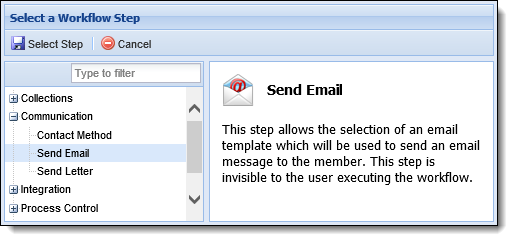
Once the Send Email step is selected, a window appears to configure the step properties.
 |
The General, Queuing and Instructions tabs for the Send Email workflow step are completed in the same manner as other workflow steps. For information regarding the completion of these tabs, please see the Configuring Workflow Steps section in the Workflows topic. |
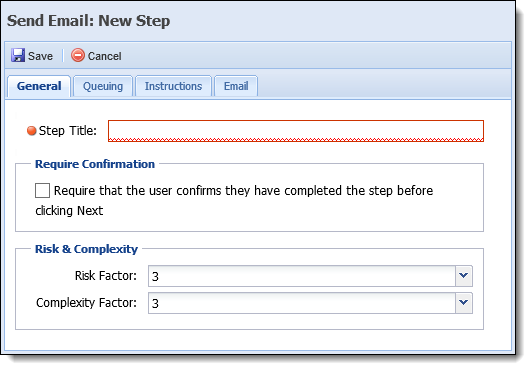
Within the Email tab, administrators are able to determine the execution method for the Send Email step as well as assign one or more emails(s) to be sent during execution of the workflow step.
The radio buttons that appear in the top of the tab determine how emails are generated with the Send Email workflow step.
 |
By default, the Automated radio button is selected upon opening the Email tab. |
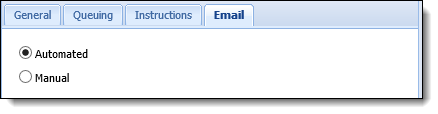
Select Automated to automatically send an email when the Send Email step executes in the workflow. Select Manual to allow users to select from a defined list of email templates when the step executes.
Once an option is selected, assign the email(s) to the workflow step within the Select an email section of the tab. This section appears differently depending on whether the step is configured as Automated or Manual.
When Automated is selected, the Email tab appears as shown below:
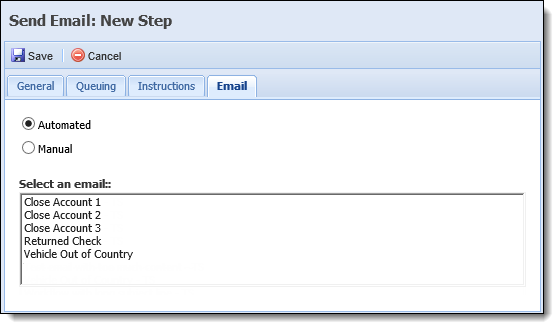
When set to Manual, the Email tab appears as follows:
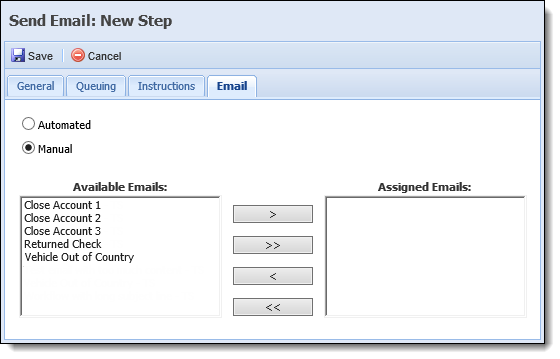
Both the Select an email and Available Emails boxes display a list of the emails configured in System Management > Communication > Emails.
 |
For more information on configuring an email, please see the Emails topic in this guide. |
To assign an email to the Send Email workflow step:
Once an execution method has been determined and the desired emails are assigned to the workflow step, click  to retain the workflow step configurations and add the Send Email step to the workflow.
to retain the workflow step configurations and add the Send Email step to the workflow.
Continue configuring workflow steps for the workflow and/or complete the remaining workflow attributes. Once saved, the workflow is available in the workspace to generate and send an email to the applicable account holders with the Send Email workflow step.
 |
For information on executing the Send Email workflow step in the workspace, please see the Send Email Workflow Step topic in the User guide. |